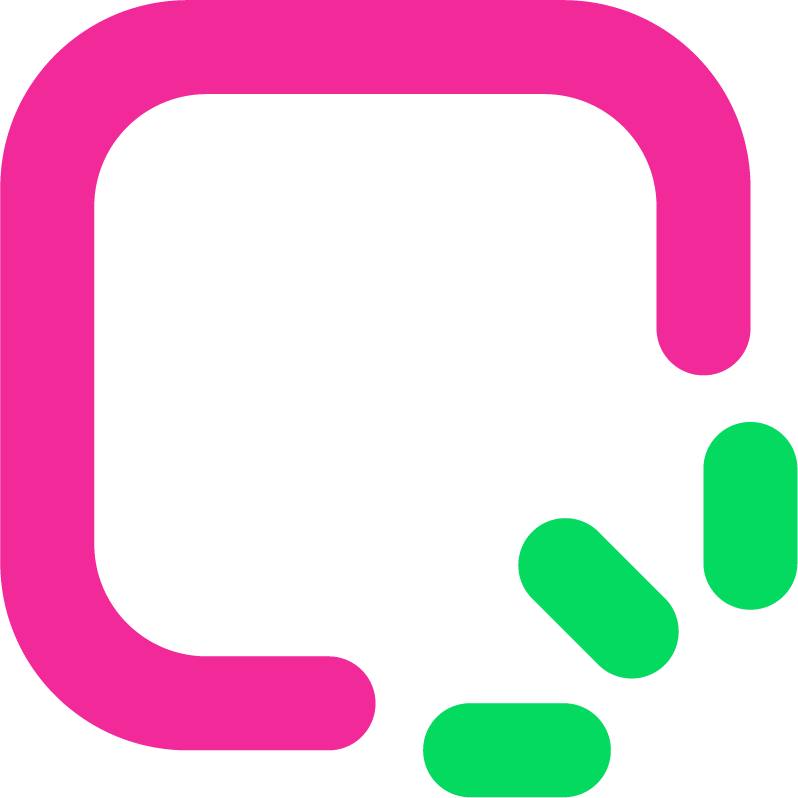The Ultimate Guide to the Relume Library Figma Kit in 2025

Designing in 2025 needs tools that make work easier and faster. The Relume Library Figma Kit does both jobs well. It helps you with projects by giving ready-made parts, style guides, and plugins. These tools save you hours of hard work. You can work better with your team and finish great designs quickly.
Relume has made my projects, workflows, and designs much faster. Their libraries, UI kits, and new AI tools help me go from ideas to finished designs quickly.
This kit lets you focus on being creative while it handles boring tasks. It’s perfect for designers who want to work smarter and create new things.
Key Takeaways
The Relume Library Figma Kit helps save time with pre-made parts and guides. This lets designers focus on being creative.
To begin, copy the kit in Figma and add the Relume plugin. This helps your team work together easily.
Use the style guide tool to keep designs the same in all projects. This helps build a strong brand look.
Add mockups early to test ideas and get feedback. This finds problems before finishing designs.
Update the kit and plugin often to get new tools. This keeps your designs modern and easy to make.
Getting Started with the Relume Library Figma Kit
Duplicating the Relume Library Figma Kit
To use the Relume Library Figma Kit, copy it first. Follow these steps:
Log in to your Figma account.
Find the Relume Library Figma Kit page.
Click "Duplicate" to add it to your files.
After copying, share the kit with your team. Open your project, go to "Assets," and click the book icon. Publish the kit so everyone can use it. This helps your team work together better with the same tools.
Installing the Relume plugin
The Relume plugin is important for using the kit fully. Install it from the Figma Library page or the Export menu in Site Builder. To check if it’s installed, open Figma and look under "Plugins."
Once installed, open the plugin to import sitemaps, wireframes, or sections. This makes adding pre-made designs to your project fast and easy. The plugin also imports style guides to keep your designs consistent.
Opening the kit in Figma
After copying the kit and installing the plugin, open the Relume Library Figma Kit. Go to your Figma files and find the copied kit. Open it to see all the components and templates.
To use the kit in a project, open your project in Figma. Go to "Assets" and turn on the Relume Library. This makes all the kit’s tools ready for your project.
Tip: Check that the kit and plugin are installed before starting. This avoids problems later.
Verifying installation and setup
Before designing, make sure the Relume Library Figma Kit and plugin are installed. This helps avoid problems and keeps your work smooth.
Steps to Check Installation:
Look for the Plugin: Open Figma and go to "Plugins." Find the Relume plugin. If it’s not there, reinstall it by following the steps again.
Try the Plugin: Open the Relume plugin. Import a small sitemap or wireframe. If it works without errors, the plugin is ready.
Check the Library: Open the "Assets" panel in Figma. See if the Relume Library is listed under "Published Libraries." If it’s missing, make sure you copied and published the kit.
View Components: Open the copied kit file. Look through the templates, components, and style guides. Make sure everything shows up correctly.
Tip: If something doesn’t work, restart Figma and try again. A quick refresh can fix small issues.
By doing these checks, you’ll know the tools are ready. This saves time and avoids delays while designing. Once everything is set, you can start using the kit in your projects.
Using the Relume Library Figma Kit
Importing sitemaps and wireframes
The Relume Library Figma Kit makes planning projects simple. You can add sitemaps and wireframes directly to your designs. These tools help you plan your website or app structure while focusing on how it works.
They keep things neat, making it easy to organize ideas.
Sitemaps and wireframes also show content and layout visually.
Using these tools saves time and ensures your designs work well.
Accessing style guides
The style guide tool in the Relume Library Figma Kit helps keep your designs consistent. It lets you control fonts, colors, and spacing in one place. This makes it easier to create a strong brand look.
The Style Guide Builder helps you make and test guides fast.
You can try different colors, fonts, and layouts to improve designs.
It allows quick changes based on feedback to make designs better.
The newest update made this tool even easier to use. With it, your designs will look polished and professional.
Integrating the kit into projects
Adding the Relume Library Figma Kit to your projects makes work faster and easier. Many designers say it has improved how they work.
Use the kit’s tools to handle project changes easily.
Share the kit with your team to work better together.
Track progress and improve your workflow for better results.
For example, teams using shared templates finish work faster and keep designs consistent. By using this kit, you can improve your design process too.
Best practices for effective usage
To use the Relume Library Figma Kit well, follow these tips. They will help you work faster and make great designs.
Organize your files: Name layers and parts clearly. This keeps your work neat and easy to edit later.
Use pre-built components: Add ready-made buttons, forms, and layouts to save time. Change them to fit your project’s style.
Follow the style guide: Use the kit’s fonts, colors, and spacing rules. This makes your designs look neat and professional.
Work with your team: Share the kit and use Figma’s comments. This helps everyone stay updated and review faster.
Test your designs: Try layouts with wireframes before finishing them. This helps you find and fix problems early.
Tip: Update your kit often to get new tools and features. This keeps your designs fresh and up-to-date.
By using these tips, you’ll get the most from the Relume Library Figma Kit. You’ll save time, avoid mistakes, and create amazing designs.
Customizing the Relume Library Figma Kit
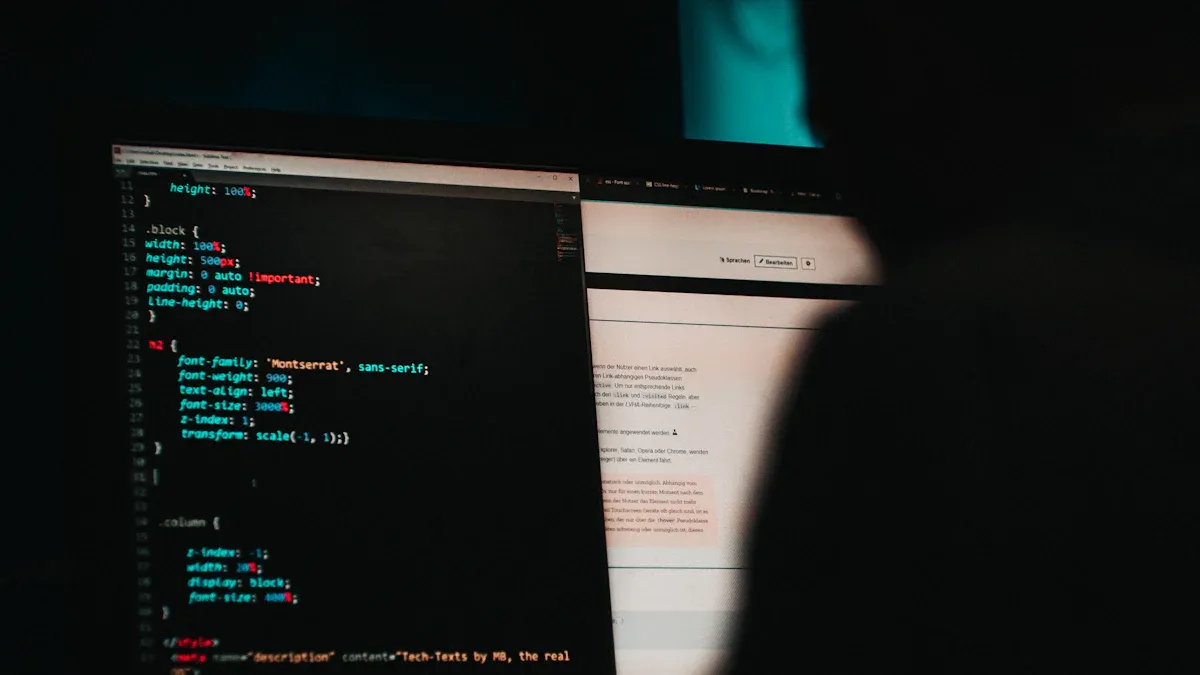
Changing fonts with the Batch Styler Plugin
Fonts are important for making designs look good. The Batch Styler Plugin makes it easy to change fonts and colors fast.
Update many text layers at once using preset styles.
Save time by changing all text elements with one click.
Keep fonts consistent across your project without doing it manually.
This plugin removes boring tasks, so you can focus on design. For example, if you want to switch from serif to sans-serif fonts, the plugin does it quickly. It keeps your design neat and speeds up your work.
Editing UI elements (logos, buttons, forms)
Changing UI elements improves user experience and shows your brand. The Relume Library Figma Kit helps you edit logos, buttons, and forms easily.
Design Choice | Example |
|---|---|
Multi-Step Forms | A four-step form with 30+ questions had a 53% success rate. |
Visual Feedback | Highlighting active fields makes it easier for users to interact. |
Consistent Branding | Using brand colors and logos makes your brand easy to recognize. |
Grouping similar fields in forms helps users understand them better. Multi-step forms make hard tasks feel simple. Adding highlights to active fields makes navigation easier. By editing these parts, you create a friendly design that matches your brand.
Tweaking and adding color options
Colors affect how people feel about your designs. Changing and adding color options in the Relume Library Figma Kit makes your work stand out.
90% of quick decisions about products are based on color.
Bright, high-contrast colors get 23% more clicks than dull ones.
Using the same colors often makes people remember your brand 80% more.
Brands with matching colors keep 23% more customers.
Use bright colors for buttons to get more clicks. For example, red buttons work 21% better than green ones. High-contrast colors make things easier to see and use. By tweaking colors, you make designs that grab attention and stick in people’s minds.
Creating new variables for unique designs
Making new variables in the Relume Library Figma Kit lets you add your own style. Variables help set special colors, fonts, and spacing. These changes make your designs unique but still organized.
First, open the Variables panel in Figma. Click "+" to add a new variable. Name it based on its use, like "Main Button Color" or "Title Font Size." This helps you find and reuse it easily in your project.
For color variables, pick shades that match your brand. You can make a gradient for backgrounds or bright colors for buttons. These choices make your design look better and easier to use. For fonts, set sizes and weights as variables. This keeps text looking the same everywhere.
Group variables into sections like "Buttons," "Titles," or "Forms." This keeps your workspace neat and speeds up your work. If you change a variable, it updates all linked parts. This saves time and avoids mistakes.
Tip: Test your variables on different screens to check how they look. Adjust them if needed for the best results.
By using variables well, you can create designs that are both creative and professional. The Relume Library Figma Kit makes this easy, helping you bring your ideas to life.
Advanced Features and Troubleshooting
Sharing the kit in team libraries
Sharing the Relume Library Figma Kit helps your team work better. Everyone uses the same tools, making designs consistent. To share it, copy the kit (v3.0 or newer) and add it to your team library. Follow these steps:
Open Figma and go to the Dashboard.
Find the Premium Figma Kit and click "Open in Figma."
Publish the kit by going to "Assets" and turning on the library for your team.
Once shared, your team can use the kit’s tools and guides in their projects. This avoids confusion and speeds up teamwork.
Tip: Update the library often to add new tools or changes. This keeps everyone using the latest version.
Using components in mockups
Mockups show how your design will look and work. Using parts from the Relume Library Figma Kit in mockups helps you test layouts, colors, and ideas early. This saves time and avoids big changes later.
Mockups let you test how users will interact with your design.
Feedback from tests helps you improve the design’s look and function.
You can fix problems and make changes before finishing the project.
For example, testing mockups early can find issues before development. This ensures your design works well for users. Using the kit’s parts makes mockups look polished and match your goals.
Troubleshooting common issues
The Relume Library Figma Kit makes designing easier, but problems can happen. Here are fixes for common issues:
Detached Components: If a part detaches, check if the library is shared and linked. Re-link it to fix the problem.
Accordion Problems: If an accordion doesn’t work, check if layers are grouped right. Also, make sure interactions are set in the prototype.
Plugin Errors: If the plugin doesn’t sync or import, reinstall it and restart Figma.
Note: Always use the newest kit and plugin versions. Updates fix bugs and improve how things work.
Fixing problems quickly keeps your work smooth. This lets you focus on making great designs.
Comparing the Relume Library Figma Kit with EZsite
Choosing between the Relume Library Figma Kit and EZsite depends on your needs. Both tools make designing easier, but they focus on different things.
Key Differences:
Customization Options
The Relume Library Figma Kit is great for customization. You can easily change fonts, colors, and UI parts. It lets you add variables and adjust components to make unique designs. EZsite uses pre-made templates. These save time but limit how much you can personalize.Collaboration Features
The Relume Library Figma Kit works well with Figma’s team libraries. Sharing tools and keeping designs consistent is simple. EZsite has teamwork features too, but it’s not as flexible as Figma’s system.Learning Curve
EZsite is easy for beginners. Its drag-and-drop tools are great for new designers. The Relume Library Figma Kit needs some Figma experience. However, it gives you advanced tools and more creative freedom.
Tip: Pick the Relume Library Figma Kit if you want flexibility and control. Choose EZsite for quick projects with ready-made templates.
Which Should You Choose?
It depends on your goals. If you want a tool that grows with your skills and offers many options, the Relume Library Figma Kit is best. For fast and simple projects, EZsite is a good choice.
The Relume Library Figma Kit gives tools to improve your designs. It helps save time, keeps designs consistent, and boosts creativity. Here’s a simple look at its main benefits:
Feature/Benefit | Description |
|---|---|
Number of Components | |
Design Methodology | Built with Finsweet’s Client First method for neat designs. |
Time Efficiency | Speeds up web design, saving time for designers. |
Using this kit makes your work faster and more productive. Designers like Prithvi Ravi say it helps finish projects quickly while keeping control. It’s easier to turn ideas into great designs.
Tip: Try the kit now to see how it changes your work. With its smart tools, you’ll make designs that look amazing and meet your goals.
FAQ
What is the Relume Library Figma Kit?
The Relume Library Figma Kit is a tool for designers. It has pre-made parts, style guides, and plugins. These help you design faster and work better with your team.
Can beginners use the Relume Library Figma Kit?
Yes, beginners can use it easily. It has templates and parts ready to use. Start simple and try advanced tools as you learn more.
How do I update the Relume Library Figma Kit?
To update, check the Relume website or Figma Community page. Copy the newest version and replace the old one. This gives you access to new tools and features.
Does the kit work with other Figma plugins?
Yes, the kit works well with plugins like Batch Styler. These plugins help with tasks like styling text or arranging layouts faster.
Is the Relume Library Figma Kit worth the investment?
Yes, it’s worth it! The kit saves time and keeps designs neat. It also helps you be creative and work better alone or with a team.
Tip: Try the free version first to see if it works for you before upgrading.
See Also
Creating Your Own Website Using Relume AI Builder
Top Alternatives to Relume You Should Consider in 2025
Generating AI Wireframes: A Guide for 2025