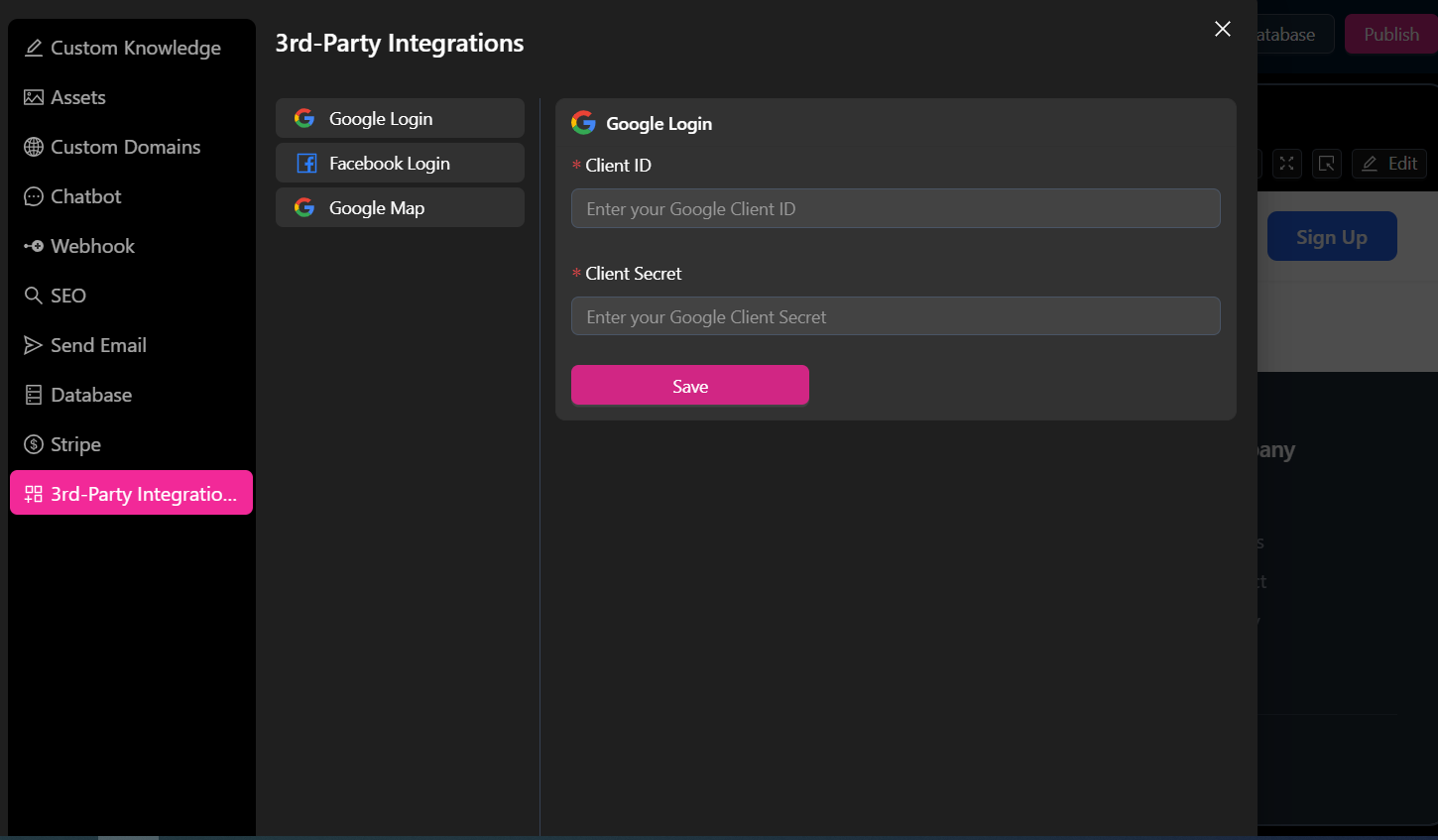Project Settings
Each project's settings offer a range of capabilities. Click the "Settings" button to view the details.
-
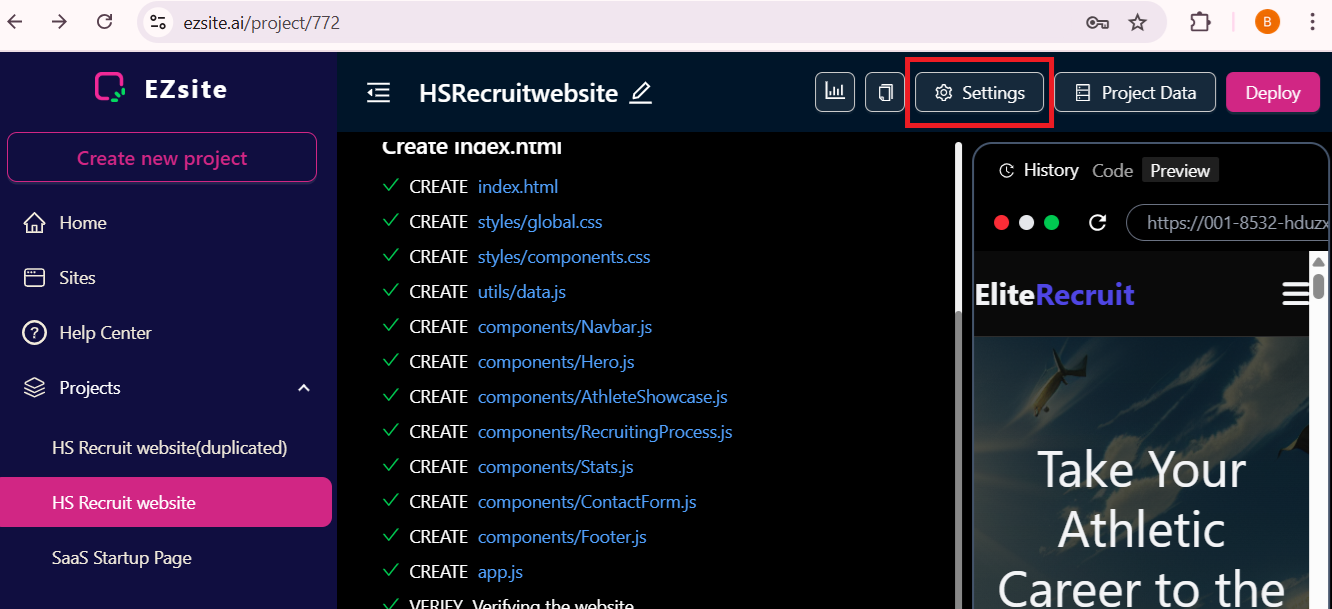
-
Custom Knowledge: Set up tailored knowledge to enhance your project's context.
-
Assets: where you can add your own images, videos, and other files to include in your app.
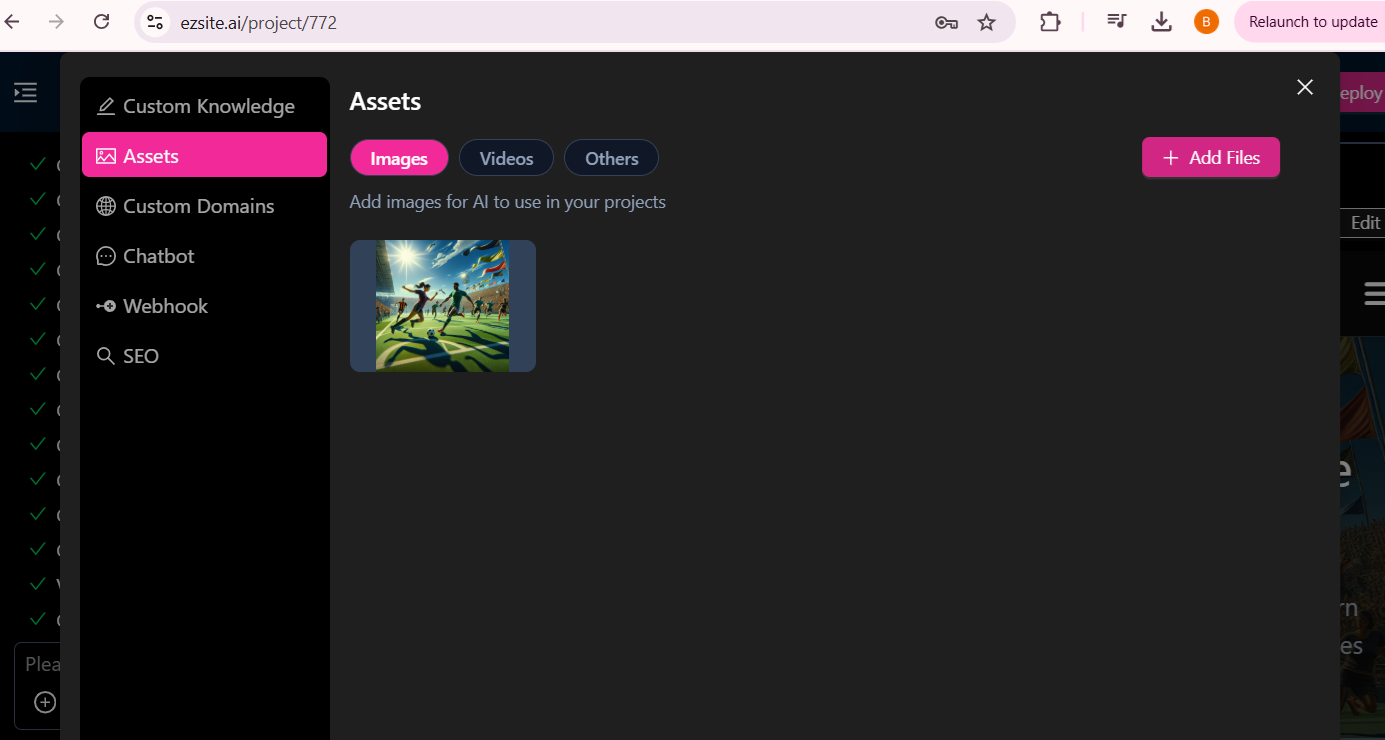
-
Webhook: You can add your webhook URL to instantly send user-submitted form data to your CRM in JSON format. A detailed document is also available to guide you through the webhook setup process.
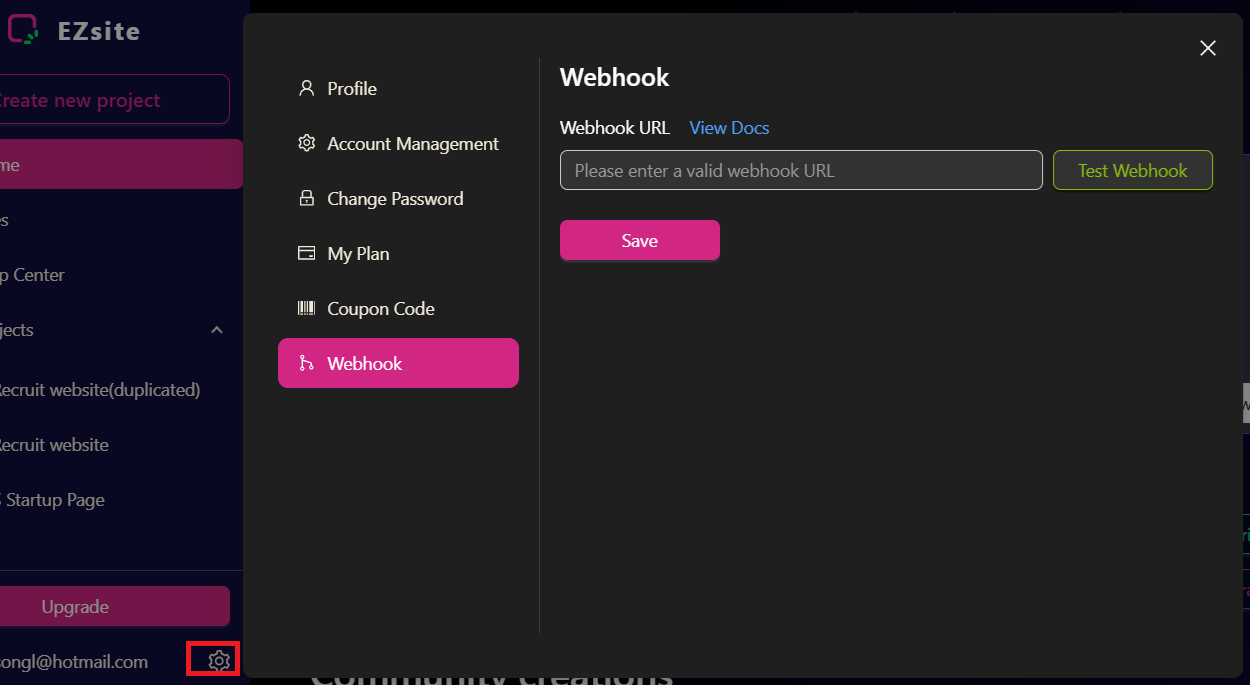
-
ChatBot: You can enable or disable the chatbot on your site and add knowledge to enhance its functionality.

-
SEO: You can configure your website's SEO, improving its visibility and ranking in search engine results.
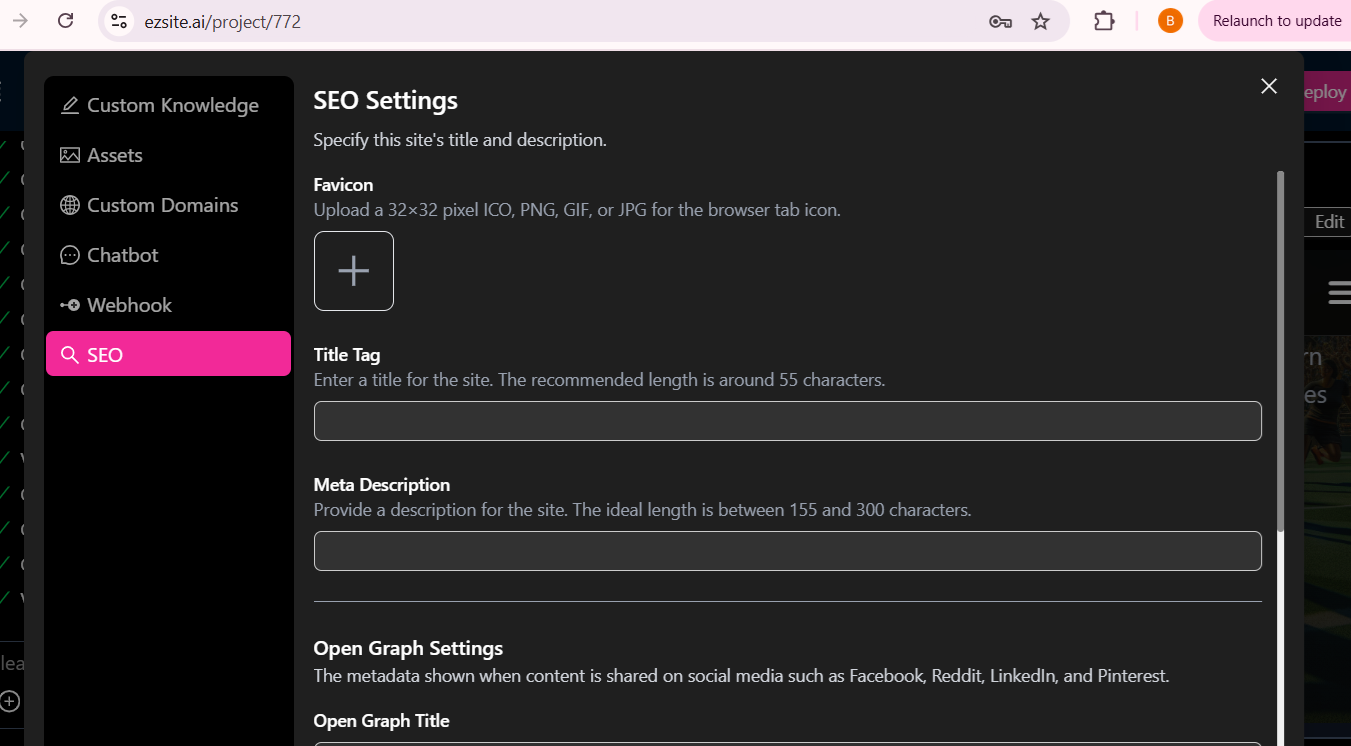
-
Send Email:
Official Send Email: Send Emails Usingezsiteemail server.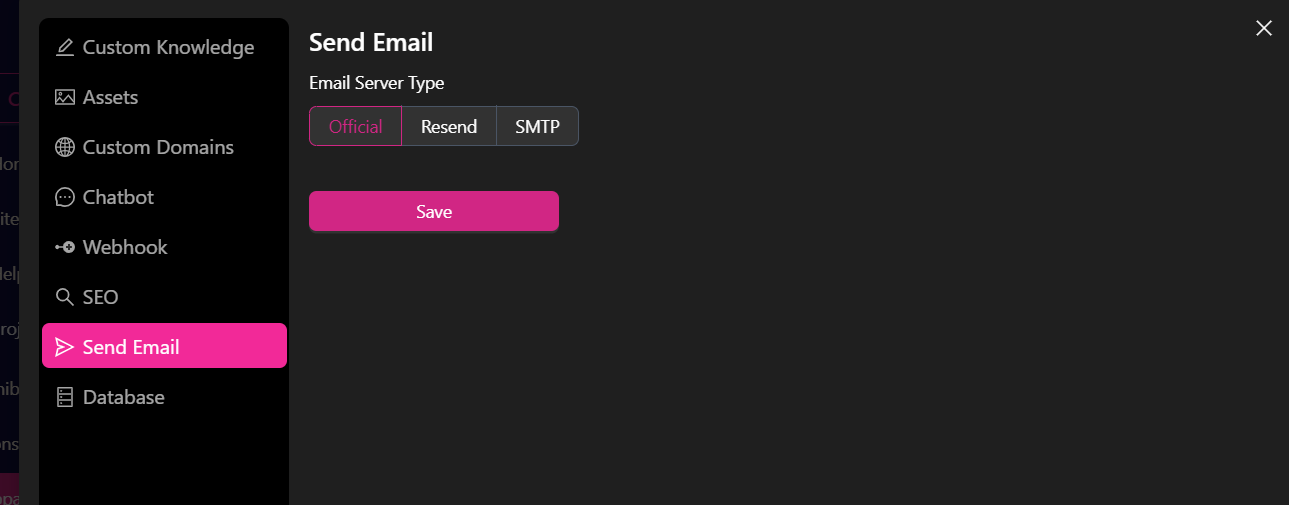 Resend: is a developer-friendly email API designed to simplify email integration. By incorporating Resend into your EZsite project, you can efficiently send emails. Once set up, your Resend API key will automatically handle the delivery of signup emails, ensuring seamless communication with your users.
here is a detail Resend Integration Guide
Resend: is a developer-friendly email API designed to simplify email integration. By incorporating Resend into your EZsite project, you can efficiently send emails. Once set up, your Resend API key will automatically handle the delivery of signup emails, ensuring seamless communication with your users.
here is a detail Resend Integration Guide
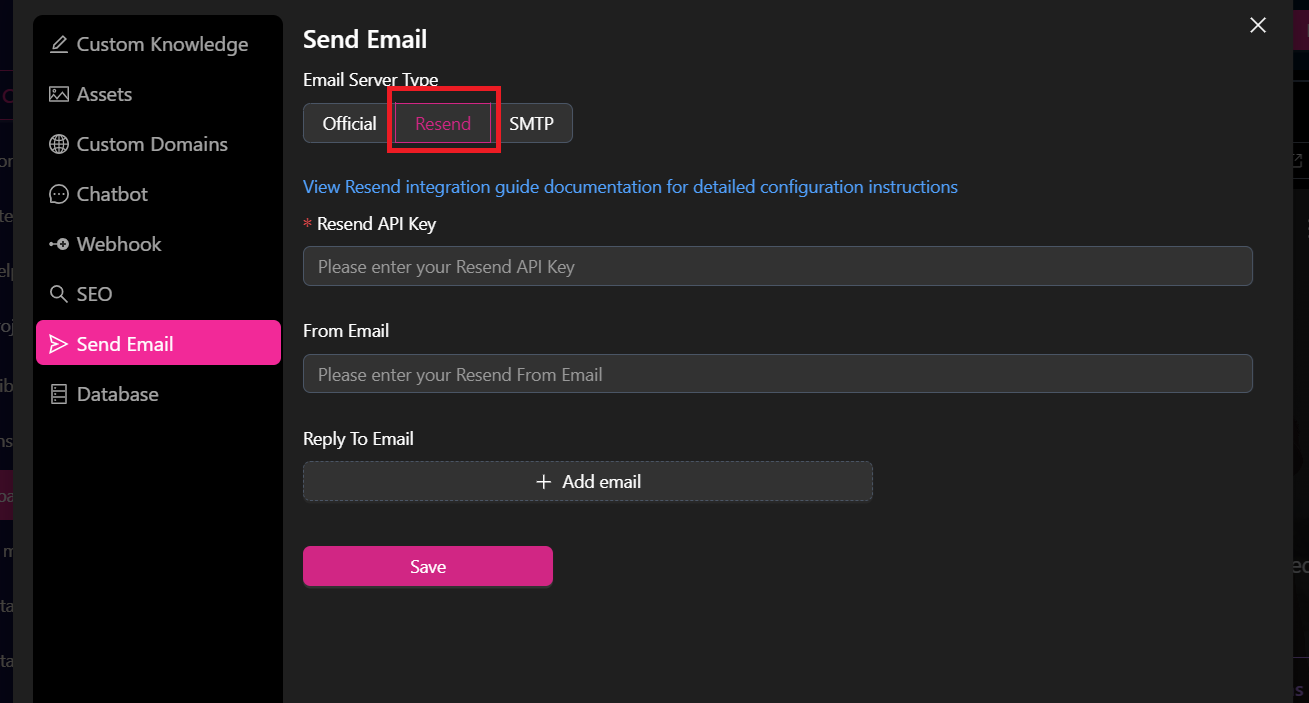 Smtp Email Server: use an SMTP email server, you'll need to configure your email client (like Outlook, Thunderbird, or a web-based email service) with the correct SMTP server address, port (usually 587 or 465), and authentication details (username and password) provided by your email provider. Click the "Send Verification Code" Button: This will send a verification code to the email address associated with your account.
Smtp Email Server: use an SMTP email server, you'll need to configure your email client (like Outlook, Thunderbird, or a web-based email service) with the correct SMTP server address, port (usually 587 or 465), and authentication details (username and password) provided by your email provider. Click the "Send Verification Code" Button: This will send a verification code to the email address associated with your account.
Enter the Verification Code: Once you receive the code, fill it into the "Verification Code" textbox.
Complete the SMTP Setup: Click "Save" to finalize the SMTP configuration.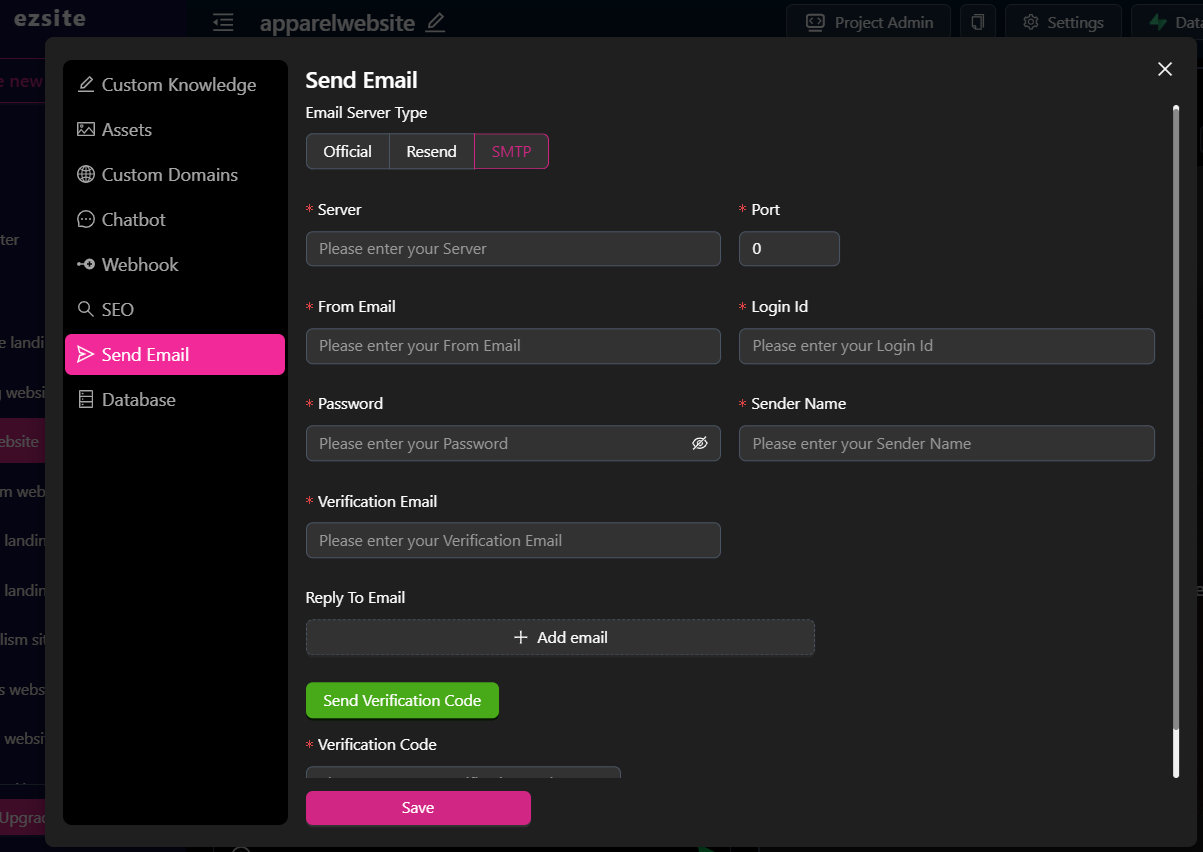
-
Database: We offer three options for connecting to a database: (Note: Once the database is set up, it can neither be shut down nor have its type changed)
ezsiteDatabase: Click "Enable Database" button, choose "EZsite Database" Database Type, it Leverages our built-in database for effortless data storage and management, requiring no additional configuration.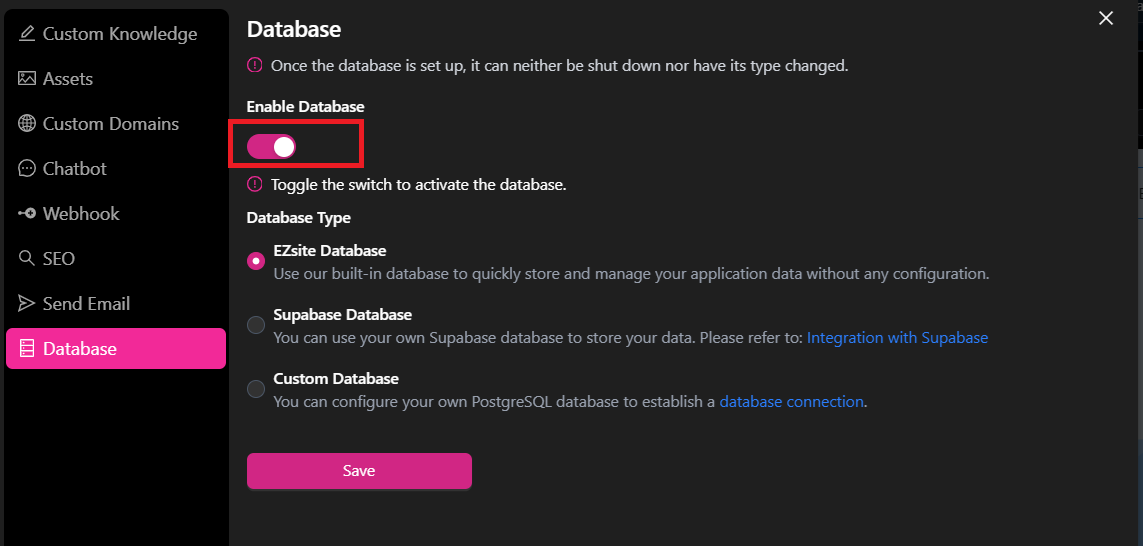 Supabase Database: Click "Enable Database" button, choose "Supabase Database" Database Type, Connect your own Supabase database to store and manage your application data. For setup instructions, visit: Integration with Supabase
Supabase Database: Click "Enable Database" button, choose "Supabase Database" Database Type, Connect your own Supabase database to store and manage your application data. For setup instructions, visit: Integration with Supabase
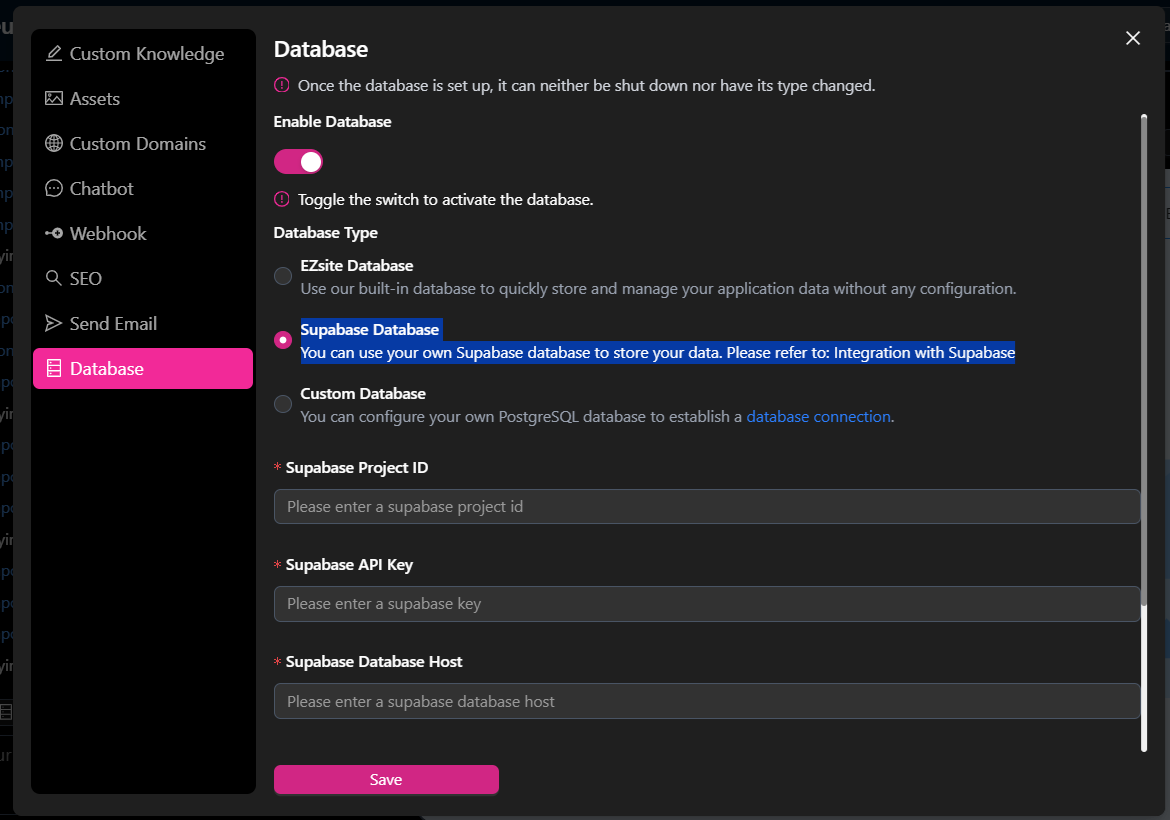 Custom Database: Click "Enable Database" button, choose "Custom Database" Database Type, You can set up your own PostgreSQL database to establish a seamless database connection. For setup instructions, visit: Set Up Custom Database
Custom Database: Click "Enable Database" button, choose "Custom Database" Database Type, You can set up your own PostgreSQL database to establish a seamless database connection. For setup instructions, visit: Set Up Custom Database
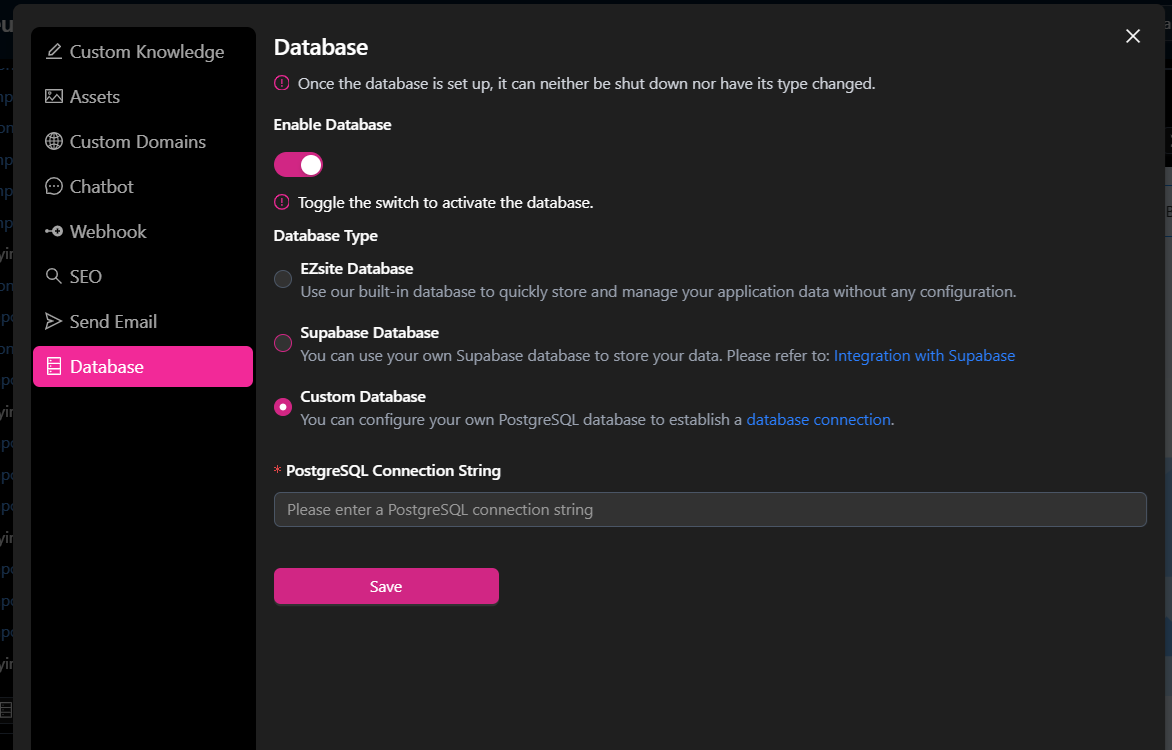
-
Stripe: Enter your Stripe API key and click the "Save" button to integrate Stripe payments into your project. For detail Stripe integration, please visit: Stripe Integration
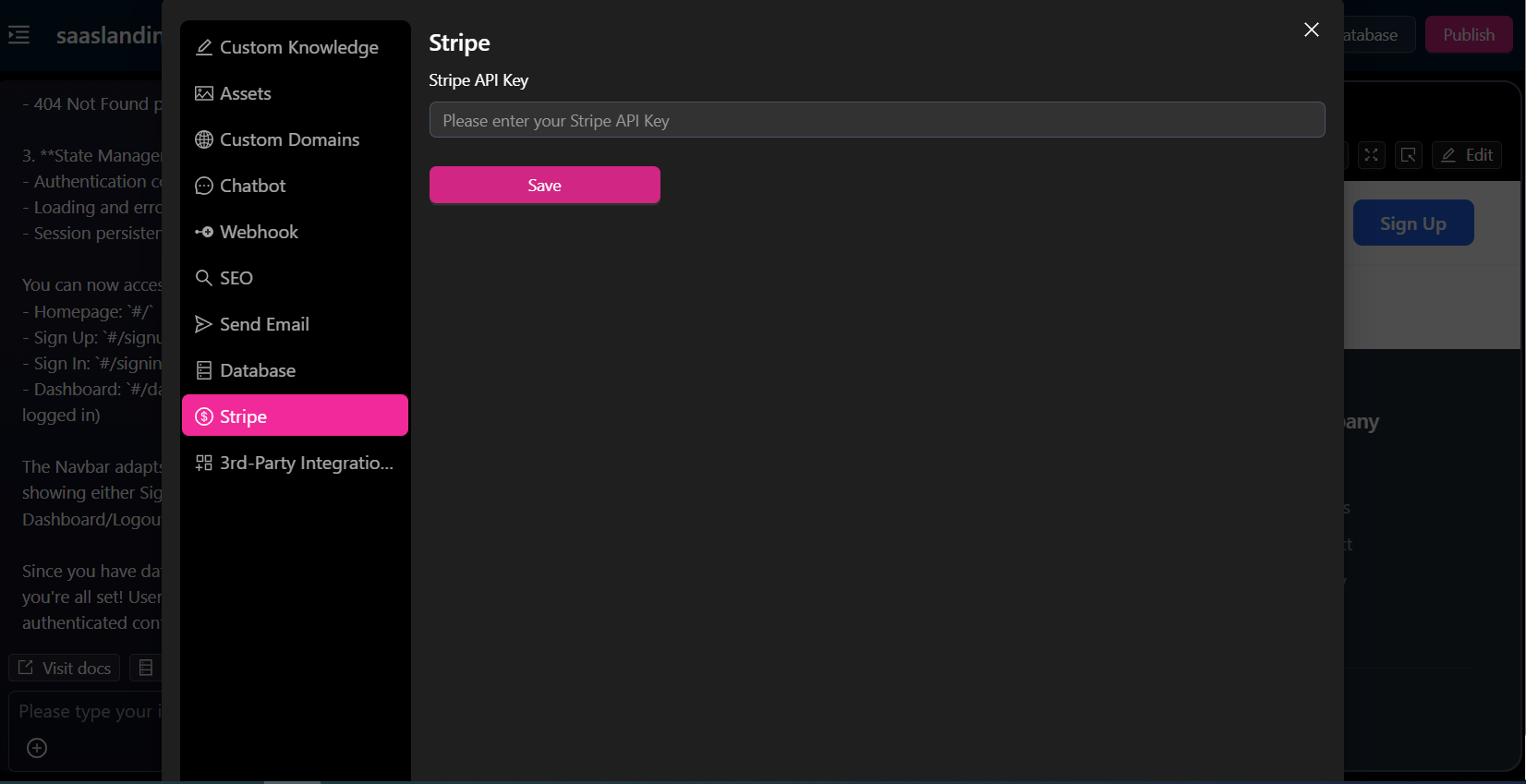
-
3rd-Party Integrations:
ezsitelets you connect with your Google API, Google Maps API, and Facebook API. Simply enter your account’s authorization details and click the "Save" button to integrate your social accounts withezsite.